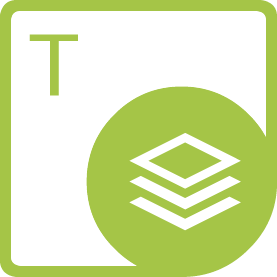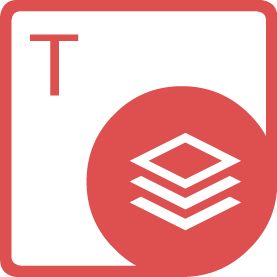Aspose.Imaging for .NET如何实现预览和编辑功能

在数字图像处理领域,Aspose.Imaging for .NET以其强大的功能和灵活性脱颖而出,成为众多开发者处理图像任务的首选工具。本文将深入探讨Aspose.Imaging for .NET如何实现图像的预览与编辑功能,并通过一段示例代码展示其实际应用,帮助读者快速掌握这一技术。
Aspose.Imaging for .NET简介
Aspose.Imaging for .NET是一个功能丰富的图像处理库,支持多种图像格式的读取、写入、转换及高级处理操作。它不仅提供了基础的图像操作功能,如裁剪、旋转、调整大小等,还具备强大的图像预览与编辑能力,能够满足各种复杂的图像处理需求。
实现图像预览功能
图像预览是图像处理流程中的重要一环,它允许用户在实际保存或进一步处理之前查看图像效果。Aspose.Imaging for .NET通过加载图像文件并显示在界面上,轻松实现了这一功能。以下是一个简单的示例代码,展示了如何使用Aspose.Imaging加载并预览图像:
```csharp
using Aspose.Imaging;
using Aspose.Imaging.ImageOptions;
using System;
using System.Drawing;
using System.Windows.Forms;
public class ImagePreviewExample : Form
{
private PictureBox pictureBox;
public ImagePreviewExample()
{
this.Text = "Image Preview Example";
this.Size = new Size(800, 600);
pictureBox = new PictureBox();
pictureBox.Dock = DockStyle.Fill;
pictureBox.SizeMode = PictureBoxSizeMode.Zoom;
this.Controls.Add(pictureBox);
LoadAndPreviewImage("path/to/your/image.jpg");
}
private void LoadAndPreviewImage(string imagePath)
{
try
{
using (var image = Image.Load(imagePath))
{
// Convert Aspose.Imaging image to System.Drawing.Image for preview
var bmp = new Bitmap(image.Width, image.Height);
bmp.SetResolution(image.HorizontalResolution, image.VerticalResolution);
using (var graphics = Graphics.FromImage(bmp))
{
graphics.DrawImage(new Bitmap(image), 0, 0, bmp.Width, bmp.Height);
}
pictureBox.Image = bmp;
}
}
catch (Exception ex)
{
MessageBox.Show("Error loading image: " + ex.Message);
}
}
STAThread
public static void Main()
{
Application.Run(new ImagePreviewExample());
}
}
```
在上述代码中,我们创建了一个简单的Windows Forms应用程序,其中包含一个PictureBox控件用于显示图像。通过调用`Image.Load`方法加载指定路径的图像,并将其转换为`System.Drawing.Image`以便在PictureBox中显示。这样,用户就可以直观地预览图像了。
实现图像编辑功能
除了预览功能外,Aspose.Imaging for .NET还提供了丰富的图像编辑功能。这些功能包括但不限于裁剪、旋转、调整亮度和对比度、添加滤镜等。以下是一些常见的图像编辑操作及其实现方式:
#1. 裁剪图像
裁剪图像是最基本的编辑操作之一。Aspose.Imaging提供了`Crop`方法来实现这一功能。以下是一个裁剪图像的示例代码:
```csharp
using Aspose.Imaging;
using Aspose.Imaging.ImageOptions;
public static void CropImage(string inputPath, string outputPath, int left, int top, int width, int height)
{
using (var image = Image.Load(inputPath))
{
image.Crop(new Rectangle(left, top, width, height));
image.Save(outputPath, ImageFormat.Jpeg);
}
}
```
在上述代码中,我们定义了一个`CropImage`方法,该方法接受输入路径、输出路径以及裁剪区域的左上角坐标和宽高作为参数。通过调用`image.Crop`方法并传入一个`Rectangle`对象来指定裁剪区域,最后将裁剪后的图像保存到指定路径。
#2. 旋转图像
旋转图像也是常见的编辑操作之一。Aspose.Imaging提供了`Rotate`方法来实现这一功能。以下是一个旋转图像的示例代码:
```csharp
using Aspose.Imaging;
using Aspose.Imaging.ImageOptions;
public static void RotateImage(string inputPath, string outputPath, float angle)
{
using (var image = Image.Load(inputPath))
{
image.Rotate(angle);
image.Save(outputPath, ImageFormat.Jpeg);
}
}
```
在上述代码中,我们定义了一个`RotateImage`方法,该方法接受输入路径、输出路径以及旋转角度作为参数。通过调用`image.Rotate`方法并传入旋转角度(以度为单位),最后将旋转后的图像保存到指定路径。
#3. 调整亮度和对比度
调整亮度和对比度可以改善图像的视觉效果。Aspose.Imaging提供了`AdjustBrightness`和`AdjustContrast`方法来实现这一功能。以下是调整亮度和对比度的示例代码:
```csharp
using Aspose.Imaging;
using Aspose.Imaging.ImageOptions;
public static void AdjustImageBrightnessContrast(string inputPath, string outputPath, float brightness, float contrast)
{
using (var image = Image.Load(inputPath))
{
image.AdjustBrightness(brightness); // brightness range: -1 to 1
image.AdjustContrast(contrast); // contrast range: -1 to 1
image.Save(outputPath, ImageFormat.Jpeg);
}
}
```
在上述代码中,我们定义了一个`AdjustImageBrightnessContrast`方法,该方法接受输入路径、输出路径以及亮度和对比度调整值作为参数。通过调用`image.AdjustBrightness`和`image.AdjustContrast`方法并传入相应的调整值(范围均为-1到1),最后将调整后的图像保存到指定路径。