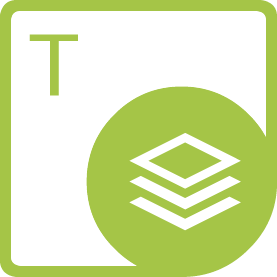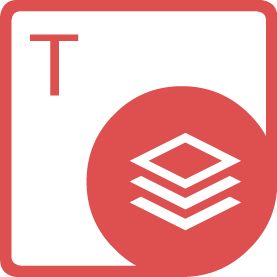Aspose.Words for .NET如何实现预览和编辑功能

在当今数字化办公的时代,文档处理成为了日常工作中不可或缺的一部分。Aspose.Words for .NET作为一款强大的文档处理工具,为开发者提供了丰富的功能,其中预览和编辑功能更是备受关注。本文将深入探讨Aspose.Words for .NET如何实现这两个重要功能,并通过示例代码帮助读者更好地理解和应用。
Aspose.Words for .NET简介
Aspose.Words for .NET是一个用于处理Word文档的高级API,它允许开发者在不需要安装Microsoft Word的情况下,进行创建、修改、转换和渲染Word文档。该库支持多种编程语言和平台,具有高度的灵活性和可扩展性,广泛应用于各种企业和项目中。
实现预览功能
预览功能在文档处理中非常重要,它允许用户在实际打开文档之前查看文档的内容和格式。Aspose.Words for .NET提供了多种方式来实现文档的预览。
#1. 使用HTML渲染器
Aspose.Words for .NET可以将Word文档转换为HTML格式,从而在浏览器中实现预览。这种方式不仅简单易用,而且可以确保文档在不同设备上的显示效果一致。
```csharp
// 导入必要的命名空间
using Aspose.Words;
using Aspose.Words.Rendering;
using System.IO;
public class DocumentPreview
{
public static void Main(string[] args)
{
// 加载文档
Document doc = new Document("example.docx");
// 创建HTML渲染器
HtmlRenderer renderer = new HtmlRenderer();
// 将文档转换为HTML
string html = renderer.RenderDocument(doc, null);
// 保存HTML到文件
File.WriteAllText("example.html", html);
// 在浏览器中打开HTML文件进行预览
System.Diagnostics.Process.Start("example.html");
}
}
```
在上述代码中,我们首先加载了一个Word文档,然后使用`HtmlRenderer`类将文档转换为HTML格式,并将生成的HTML保存到文件中。最后,通过系统进程在浏览器中打开该HTML文件,实现文档的预览。
#2. 使用图像渲染器
除了HTML渲染器,Aspose.Words for .NET还提供了图像渲染器,可以将文档转换为图像格式,如PNG、JPEG等。这种方式适用于需要在没有浏览器环境的情况下预览文档的场景。
```csharp
// 导入必要的命名空间
using Aspose.Words;
using Aspose.Words.Rendering;
using System.IO;
public class DocumentPreview
{
public static void Main(string[] args)
{
// 加载文档
Document doc = new Document("example.docx");
// 创建图像渲染器
ImageRenderer renderer = new ImageRenderer();
// 设置渲染选项
renderer.PageWidth = 800;
renderer.PageHeight = 600;
// 将文档转换为图像
renderer.RenderDocument(doc, "output.png");
// 在默认图片查看器中打开图像文件进行预览
System.Diagnostics.Process.Start("output.png");
}
}
```
在这段代码中,我们使用了`ImageRenderer`类将文档转换为PNG格式的图像,并保存到文件中。然后,通过系统进程在默认的图片查看器中打开该图像文件,实现文档的预览。
实现编辑功能
编辑功能是文档处理的另一个核心需求。Aspose.Words for .NET提供了丰富的API,允许开发者对Word文档进行各种操作,如添加文本、修改格式、插入图片等。
#1. 添加文本
在Word文档中添加文本是最基本的操作之一。Aspose.Words for .NET提供了多种方式来添加文本,如使用`DocumentBuilder`类。
```csharp
// 导入必要的命名空间
using Aspose.Words;
using Aspose.Words.Fields;
using System.IO;
public class DocumentEdit
{
public static void Main(string[] args)
{
// 创建一个新的文档
Document doc = new Document();
DocumentBuilder builder = new DocumentBuilder(doc);
// 添加标题
builder.Font.Size = 24;
builder.Font.Bold = true;
builder.Writeln("Hello, Aspose.Words!");
// 添加段落
builder.Font.Size = 12;
builder.Writeln("This is a sample document created using Aspose.Words for .NET.");
// 保存文档
doc.Save("edited_document.docx");
}
}
```
在上述代码中,我们首先创建了一个新的Word文档,然后使用`DocumentBuilder`类向文档中添加标题和段落。最后,将文档保存为DOCX格式的文件。
#2. 修改格式
除了添加文本,Aspose.Words for .NET还允许开发者修改文档中现有文本的格式。例如,可以更改字体、颜色、对齐方式等。
```csharp
// 导入必要的命名空间
using Aspose.Words;
using Aspose.Words.Fields;
using System.IO;
public class DocumentEdit
{
public static void Main(string[] args)
{
// 加载文档
Document doc = new Document("example.docx");
DocumentBuilder builder = new DocumentBuilder(doc);
// 查找要修改的段落
Paragraph paragraph = (Paragraph)doc.GetChild(NodeType.Paragraph, 0, true);
// 修改段落格式
paragraph.ParagraphFormat.Alignment = ParagraphAlignment.Center;
paragraph.Font.Color = Color.Red;
// 保存文档
doc.Save("edited_document.docx");
}
}
```
在这段代码中,我们加载了一个已有的Word文档,并使用`DocumentBuilder`类查找文档中的第一个段落。然后,我们修改了该段落的对齐方式和字体颜色,最后将修改后的文档保存。
#3. 插入图片
在文档中插入图片也是常见的操作之一。Aspose.Words for .NET提供了简单的方法来插入图片,并设置图片的大小和位置。
```csharp
// 导入必要的命名空间
using Aspose.Words;
using Aspose.Words.Fields;
using System.IO;
public class DocumentEdit
{
public static void Main(string[] args)
{
// 创建一个新的文档
Document doc = new Document();
DocumentBuilder builder = new DocumentBuilder(doc);
// 添加标题
builder.Font.Size = 24;
builder.Font.Bold = true;
builder.Writeln("Hello, Aspose.Words!");
// 插入图片
builder.InsertImage("image.jpg");
// 保存文档
doc.Save("edited_document.docx");
}
}
```
在上述代码中,我们创建了一个新的Word文档,并使用`DocumentBuilder`类向文档中添加标题和图片。最后,将文档保存为DOCX格式的文件。
总结
Aspose.Words for .NET是一款功能强大的文档处理工具,通过其丰富的API,开发者可以轻松实现Word文档的预览和编辑功能。本文介绍了如何使用HTML渲染器和图像渲染器实现文档的预览,以及如何使用`DocumentBuilder`类进行文本添加、格式修改和图片插入等操作。通过这些示例代码,读者可以更好地理解和应用Aspose.Words for .NET,提升文档处理的效率和质量。