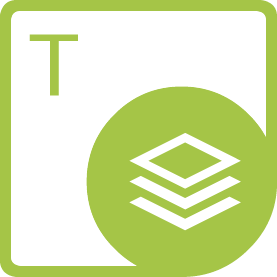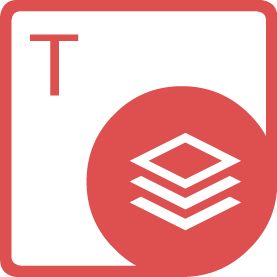Aspose.Total for .NET如何实现预览和编辑功能

在当今数字化办公的时代,文档处理成为了日常工作中不可或缺的一部分。无论是企业还是个人用户,都对文档的预览和编辑功能有着极高的需求。而 Aspose.Total for .NET 作为一款强大的文档处理工具集,凭借其丰富的功能和高效的性能,为用户提供了便捷的文档预览和编辑解决方案。
Aspose.Total for .NET 是一个全面的文档管理工具包,涵盖了各种常见的文档格式,如 Word、Excel、PowerPoint、PDF 等。它为开发者提供了丰富的 API,使得在 .NET 应用程序中实现文档的预览和编辑变得轻而易举。
一、实现文档预览功能
Aspose.Total for .NET 中的不同组件针对不同格式的文档提供了各自的预览方式。以 PDF 文档为例,我们可以使用 Aspose.PDF for .NET 来实现预览功能。
首先,我们需要引入相关的命名空间:
```csharp
using Aspose.Pdf;
using Aspose.Pdf.Text;
using System;
using System.IO;
using System.Windows.Forms;
```
然后,通过以下代码加载 PDF 文档并在 PictureBox 控件中进行预览:
```csharp
// 加载 PDF 文档
Document pdfDocument = new Document(@"path\to\document.pdf");
// 设置页面渲染选项
ImageSaveOptions options = new ImageSaveOptions
{
Resolution = 300,
PageCount = 1
};
// 将 PDF 页面渲染为图像
Bitmap image = pdfDocument.Pages[0].ToImage(options) as Bitmap;
// 在 PictureBox 控件中显示预览图像
pictureBox1.Image = image;
```
在上述代码中,我们首先创建了一个 `Document` 对象来加载指定路径的 PDF 文档。然后,通过设置 `ImageSaveOptions` 对象的分辨率和页面计数等属性,将 PDF 页面渲染为图像。最后,将生成的图像赋值给 PictureBox 控件的 `Image` 属性,从而在界面上实现了 PDF 文档的预览。
对于 Word 文档,我们可以使用 Aspose.Words for .NET 来实现预览。以下是一个简单的示例代码:
```csharp
using Aspose.Words;
using System;
using System.IO;
using System.Windows.Forms;
// 加载 Word 文档
Document wordDoc = new Document(@"path\to\document.docx");
// 将 Word 文档转换为 PDF 文档
PdfSaveOptions pdfOptions = new PdfSaveOptions();
wordDoc.Save(@"path\to\temp.pdf", pdfOptions);
// 加载转换后的 PDF 文档进行预览
Document pdfDoc = new Document(@"path\to\temp.pdf");
ImageSaveOptions options = new ImageSaveOptions
{
Resolution = 300,
PageCount = 1
};
Bitmap image = pdfDoc.Pages[0].ToImage(options) as Bitmap;
pictureBox1.Image = image;
```
在这个示例中,我们先将 Word 文档转换为 PDF 文档,然后再按照 PDF 文档的预览方式进行预览。这是因为 Aspose.Words 本身没有直接提供将文档页面渲染为图像的方法,而将其转换为 PDF 后再进行预览可以借助 Aspose.PDF 的强大功能。
二、实现文档编辑功能
Aspose.Total for .NET 不仅提供了文档预览功能,还具备强大的文档编辑能力。以 Excel 文档为例,我们可以使用 Aspose.Cells for .NET 来编辑单元格内容。
以下是一个简单的示例代码,演示如何在 Excel 文档中修改单元格的值:
```csharp
using Aspose.Cells;
using System;
using System.IO;
// 加载 Excel 文档
Workbook workbook = new Workbook(@"path\to\workbook.xlsx");
// 获取第一个工作表
Worksheet sheet = workbook.Worksheets[0];
// 修改指定单元格的值
sheet.Cells["A1"].PutValue("New Value");
// 保存修改后的文档
workbook.Save(@"path\to\modified_workbook.xlsx");
```
在这段代码中,我们首先创建了一个 `Workbook` 对象来加载指定路径的 Excel 文档。然后,通过 `Worksheets` 属性获取第一个工作表,并使用 `Cells` 属性访问指定的单元格,调用 `PutValue` 方法修改单元格的值。最后,调用 `Save` 方法保存修改后的文档。
对于 Word 文档的编辑,Aspose.Words for .NET 提供了丰富的 API。例如,我们可以使用以下代码在 Word 文档中插入一段文本:
```csharp
using Aspose.Words;
using System;
using System.IO;
// 加载 Word 文档
Document doc = new Document(@"path\to\document.docx");
// 获取文档的开头位置
DocumentBuilder builder = new DocumentBuilder(doc);
builder.MoveToDocumentStart();
// 插入一段文本
builder.Writeln("This is the inserted text.");
// 保存修改后的文档
doc.Save(@"path\to\modified_document.docx");
```
在这个示例中,我们使用 `DocumentBuilder` 类来操作文档。通过 `MoveToDocumentStart` 方法将光标移动到文档的开头位置,然后使用 `Writeln` 方法插入一段文本。最后,保存修改后的文档。
三、综合应用示例
下面是一个综合应用 Aspose.Total for .NET 实现文档预览和编辑功能的示例。假设我们有一个包含多种文档格式的文件夹,我们需要实现一个程序,能够遍历文件夹中的文档,并进行预览和编辑操作。
```csharp
using Aspose.Pdf;
using Aspose.Words;
using Aspose.Cells;
using System;
using System.IO;
using System.Windows.Forms;
namespace DocumentProcessingApp
{
public partial class MainForm : Form
{
public MainForm()
{
InitializeComponent();
}
private void btnPreview_Click(object sender, EventArgs e)
{
string filePath = txtFilePath.Text;
if (File.Exists(filePath))
{
string extension = Path.GetExtension(filePath).ToLower();
if (extension == ".pdf")
{
// 预览 PDF 文档
Document pdfDoc = new Document(filePath);
ImageSaveOptions options = new ImageSaveOptions
{
Resolution = 300,
PageCount = 1
};
Bitmap image = pdfDoc.Pages[0].ToImage(options) as Bitmap;
pictureBox1.Image = image;
}
else if (extension == ".docx" || extension == ".doc")
{
// 将 Word 文档转换为 PDF 并预览
Document wordDoc = new Document(filePath);
PdfSaveOptions pdfOptions = new PdfSaveOptions();
wordDoc.Save(@"path\to\temp.pdf", pdfOptions);
Document pdfDoc = new Document(@"path\to\temp.pdf");
ImageSaveOptions options = new ImageSaveOptions
{
Resolution = 300,
PageCount = 1
};
Bitmap image = pdfDoc.Pages[0].ToImage(options) as Bitmap;
pictureBox1.Image = image;
}
else if (extension == ".xlsx" || extension == ".xls")
{
// 对于 Excel 文档,简单显示提示信息
pictureBox1.Image = null;
MessageBox.Show("Excel 文档预览功能暂未实现。");
}
else
{
pictureBox1.Image = null;
MessageBox.Show("不支持的文档格式。");
}
}
else
{
MessageBox.Show("文件不存在。");
}
}
private void btnEdit_Click(object sender, EventArgs e)
{
string filePath = txtFilePath.Text;
if (File.Exists(filePath))
{
string extension = Path.GetExtension(filePath).ToLower();
if (extension == ".pdf")
{